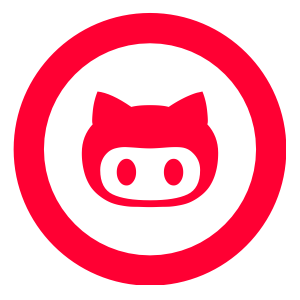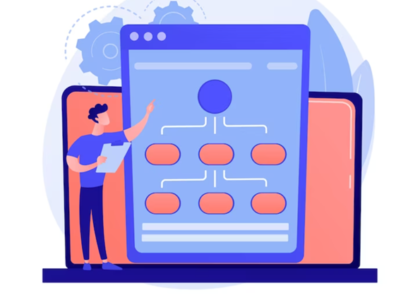The Steam Community Market is a digital marketplace integrated within the Steam platform, allowing users to buy and sell in-game items, including skins. This market enables players to monetize the items they acquire during gameplay or expand their collection by purchasing desired skins from other users. Unlike the main Steam store, where you buy games and DLCs directly from developers, the Community Market facilitates peer-to-peer transactions, ensuring a regulated and secure trading environment. Items listed on the market range from common skins costing a few cents to ultra-rare items that can fetch hundreds or even thousands of dollars. The prices are determined by supply and demand, making it a dynamic and constantly evolving marketplace.
Understanding Steam Guard and Account Requirements
Before you can start buying or selling skins on the Steam Community Market, there are essential prerequisites to meet, ensuring the security and functionality of your transactions.
Non-Limited Steam Account
First, you must have a non-limited Steam account. A limited account is restricted in its functionalities due to insufficient spending on the platform. To remove these limitations, you need to spend at least $5 on the Steam store. This step is crucial as it unlocks the ability to participate in the Community Market.
Enabling Steam Guard
Steam Guard is a security feature that adds an extra layer of protection to your account. By enabling Steam Guard, you ensure that any transaction or login attempt is verified through a code sent to your mobile device. Here’s how to enable it:
- Download the Steam Mobile App: Available on both iOS and Android, the app is essential for activating Steam Guard.
- Log in to Your Steam Account: Use your credentials to access your account via the app.
- Enable Steam Guard: Navigate to the Steam Guard section in the app and follow the prompts to activate it. You will receive a five-character security code every 30 seconds, which you must enter for any significant account activity.
Market Hold Periods
When you first enable Steam Guard, your account will undergo a 15-day market hold period. This security measure is designed to prevent unauthorized access and potential scams. Additionally, newly acquired items have a seven-day trade hold, meaning they cannot be traded or sold immediately after purchase. Understanding these hold periods is crucial for planning your transactions effectively.
By ensuring your account meets these requirements and enabling Steam Guard, you create a secure environment for trading skins on the Steam Community Market. This setup not only protects your assets but also provides peace of mind, allowing you to focus on the trading process itself.
Adding Funds to Your Steam Wallet
To engage in transactions on the Steam Community Market, you need to ensure that your Steam Wallet is adequately funded. Steam offers several methods to add funds to your wallet, catering to a wide range of preferences and geographical locations.
Available Payment Methods
- Credit and Debit Cards: Steam supports major credit and debit cards, including Visa, MasterCard, American Express, and Discover. This method is straightforward and widely used.
- PayPal: A popular choice for many users, PayPal allows for quick and secure transactions. Simply link your PayPal account to your Steam account to transfer funds.
- Paysafecard: This prepaid card option is ideal for users who prefer not to use bank cards or online payment systems. Paysafecards can be purchased at various retail locations.
- Steam Gift Cards: Available both digitally and physically, Steam Gift Cards can be redeemed directly into your Steam Wallet. This is a convenient option for gifting or using cash.
- Local Payment Methods: Depending on your region, Steam supports various local payment methods such as Sofortüberweisung in Germany and Przelewy24 in Poland.
Adding Funds
To add funds to your Steam Wallet:
1. Log in to your Steam account: Open the Steam app and sign in with your credentials.
2. Navigate to your account details: Click on your username at the top-right corner and select “Account details” from the dropdown menu.
3. Select ‘Add funds to your Steam Wallet’: Choose the amount you wish to add. Steam offers preset amounts or allows you to specify a custom amount.
4. Choose your payment method: Select your preferred payment method and follow the prompts to complete the transaction.
Once the funds are added, they will be immediately available for use on the Steam Community Market.
Navigating the Steam Community Market
Accessing and browsing the Steam Community Market is a user-friendly process, designed to help you find and purchase your desired skins efficiently.
Accessing the Market
- Open the Steam app: Ensure you are logged in.
- Navigate to the Community tab: In the top menu, hover over “Community” and select “Market” from the dropdown options.
- Market Overview: You will be directed to the market’s main page, which displays popular items, recent listings, and various filters.
Browsing for Items
- Search for Specific Items: Use the search bar at the top to enter the name of the skin or item you are looking for.
- Filter by Game: On the right-hand side, you can filter items by game. Select “Counter-Strike: Global Offensive” to view CSGO skins specifically.
- Advanced Filters: Utilize advanced filters to narrow down your search. You can filter by item type, rarity, price range, and more.
- Sorting Options: Sort the results by price, quantity, or recent listings to find the best deals.
Purchasing an Item
- Select an Item: Click on the item you wish to purchase to view its details.
- Review Pricing Information: Check the item’s price history and current listings to ensure you are getting a fair deal.
- Click ‘Buy’: Once you are satisfied with the price, click the green “Buy” button.
- Confirm Purchase: Follow the prompts to confirm your purchase. If you do not have enough funds in your Steam Wallet, you will be prompted to add more funds.
By following these steps, you can efficiently navigate the Steam Community Market and make informed purchases to expand your collection or invest in valuable skins.
Buying Skins on the Steam Community Market
Purchasing skins on the Steam Community Market is a straightforward process, designed to be user-friendly and secure. Here’s how to get started:
Steps to Buy Skins
- Access the Market: Open the Steam app, log in, and navigate to the Community tab. Select “Market” from the dropdown menu.
- Search for Skins: Use the search bar to find specific skins or browse by game, such as “Counter-Strike: Global Offensive,” to see all available skins for that game.
- Filter and Sort: Utilize advanced filters to narrow down your search by item type, rarity, and price range. Sort results by price or recent listings for the best deals.
- Select an Item: Click on the desired skin to view its details, including price history and current listings.
- Place a Buy Order: Enter the price you are willing to pay. If you agree with the current price, click the green “Buy” button. Ensure you have sufficient funds in your Steam Wallet.
- Agree to Steam Subscriber Agreement: Before finalizing the purchase, you must agree to the Steam Subscriber Agreement. This is a mandatory step to ensure all transactions are secure and compliant with Steam’s policies.
- Confirm Purchase: Follow the prompts to complete the transaction. If your buy order matches an existing sell order, the purchase will be completed immediately. Otherwise, Steam will store your buy order until a matching sell order appears.
By following these steps, you can efficiently purchase skins and expand your in-game collection.
Selling Skins on the Steam Community Market
Selling skins on the Steam Community Market allows you to monetize your in-game items. Here’s how to list and sell your skins effectively:
Steps to Sell Skins
- Access Your Inventory: Open the Steam app and navigate to your inventory. Select the game from which you want to sell items.
- Select an Item: Click on the skin you wish to sell. In the item’s description window, click the “Sell” button.
- Set a Price: Steam will display a graph showing the median prices for which the item has been sold in the past. Use this information to set a competitive price. Enter the amount you wish to sell the item for.
- Agree to Steam Subscriber Agreement: Before listing the item, you must agree to the Steam Subscriber Agreement to ensure the transaction complies with Steam’s regulations.
- Confirm Listing: Steam will show the amount you will receive after deducting its commission. Confirm the listing, and the item will be displayed in your active listings on the Market.
- Market Trends: Keep an eye on market trends to adjust your prices if necessary. Competitive pricing increases the likelihood of a quick sale.
Understanding Market Trends
- Price History: Regularly check the price history of similar items to understand market fluctuations.
- Supply and Demand: Items with higher demand and lower supply typically sell faster and at higher prices.
- Event Impact: Game updates, events, and new releases can affect item values. Stay informed about these factors to optimize your pricing strategy.
By following these steps, you can list and sell your skins effectively, turning your in-game items into valuable Steam Wallet funds.
Steam Community Market Fees and Pricing
When engaging in transactions on the Steam Community Market, it’s crucial to understand the fees and pricing mechanisms that apply to both buyers and sellers. Steam imposes a transaction fee on each sale, which is deducted from the seller’s earnings. This fee typically consists of a 5% Steam fee and an additional fee specific to the game, often around 10%. For instance, when selling a CS:GO skin for $10, approximately $1.50 will be deducted, leaving the seller with $8.50.
Pricing for Buyers
Buyers should be aware that the listed price includes all fees, so the amount displayed is the total cost. Prices on the market are dynamic and influenced by supply and demand. Popular items with high demand and low supply tend to be more expensive. To get the best deal, buyers can place buy orders at their desired price, and the system will automatically complete the transaction when a seller matches that price.
Pricing for Sellers
Sellers have the flexibility to set their prices based on market trends. Before listing an item, it’s advisable to review the price history and current listings to set a competitive price. Steam provides a graph showing the median sale prices over time, which can help in determining an optimal selling price. Remember, the final amount received will be the listed price minus Steam’s transaction fees.
Trade Holds and Market Restrictions
Trade holds and market restrictions are essential mechanisms to ensure the security of transactions on the Steam Community Market. These measures are designed to prevent fraud and unauthorized access, providing a safer trading environment.
Trade Holds
A trade hold is a period during which items cannot be traded or sold after certain actions. When you enable Steam Guard Mobile Authenticator for the first time, your account will be subject to a 15-day market hold. This waiting period is a security measure to prevent unauthorized access and potential scams. Additionally, any newly acquired items are subject to a seven-day trade hold, meaning they cannot be traded or sold immediately after purchase. This hold period applies to items obtained through the market, in-game drops, or trades with other users.
Market Restrictions
To participate in the Steam Community Market, your account must meet several requirements: 1. Non-Limited Account: Your account must be non-limited, which means you need to have spent at least $5 on the Steam store. This step helps verify the legitimacy of your account.
2. Steam Guard Enabled: Steam Guard must be enabled for at least 15 days. This security feature adds an extra layer of protection by requiring a mobile authentication code for significant account activities.
3. No Recent Password Changes: If you change your Steam account password, a five-day market restriction is applied. This restriction is another security measure to prevent unauthorized access.
Understanding these trade holds and market restrictions is crucial for planning your transactions effectively. By adhering to these guidelines, you can ensure a secure and smooth trading experience on the Steam Community Market.
Third-Party Marketplaces vs. Steam Community Market
When it comes to buying and selling skins, you have two primary options: the Steam Community Market and third-party marketplaces. Each has its own set of advantages and disadvantages, which you should consider based on your trading objectives.
Steam Community Market
Pros:
- Security: Transactions are highly secure due to Steam Guard and other security measures.
- Integrated System: Directly integrated with your Steam account and Steam Wallet, making it easy to use.
- Regulation: Transactions are regulated by Valve, ensuring compliance with Steam’s policies.
Cons:
- Fees: Steam imposes a transaction fee (typically 5% Steam fee plus a game-specific fee around 10%).
- Steam Wallet Limitation: Funds from sales are added to your Steam Wallet and cannot be withdrawn as cash.
- Trade Holds: New items are subject to a seven-day trade hold, and new accounts face a 15-day market hold.
Third-Party CS Skins Market
Pros:
- Cash Withdrawals: Allows you to withdraw money to various payment methods like PayPal, bank transfers, or cryptocurrencies.
- Lower Fees: Often have lower transaction fees compared to Steam.
- Advanced Features: Some platforms offer bulk selling, price alerts, and detailed item analytics.
Cons:
- External Integration: Requires linking your Steam account to third-party sites, which may pose additional security concerns.
- Regulation: Less regulated than the Steam Community Market, which may lead to inconsistencies in user experiences.
By weighing these pros and cons, you can decide which platform best suits your needs, whether it’s the security and integration of the Steam Community Market or the flexibility and features of third-party marketplaces.
Tips for Safe Trading on Steam
Ensuring safe trading practices is crucial to protecting your assets and avoiding scams. Here are some essential tips to help you trade securely on the Steam Community Market:
Enable Steam Guard
- Download the Steam Mobile App: Available on iOS and Android.
- Log In and Enable Steam Guard: Navigate to the Steam Guard section in the app and follow the prompts to activate it. This adds an extra layer of security by requiring a code for significant account activities.
Verify Item Listings
- Check Item Details: Always verify the item details, including rarity, condition, and price history, before making a purchase.
- Use Advanced Filters: Utilize advanced filters to narrow down your search and avoid misleading listings.
Avoid Direct Trades
- Use the Market: Conduct transactions through the Steam Community Market rather than direct trades to benefit from Steam’s security measures.
- Be Wary of External Links: Avoid clicking on external links or sharing personal information with other users.
Monitor Market Trends
- Price History: Regularly check the price history of items to understand market trends and set realistic prices.
- Event Impact: Stay informed about game updates and events that may affect item values.
Report Suspicious Activity
- Report Scams: If you encounter suspicious activity or potential scams, report them to Steam Support immediately.
- Stay Informed: Keep up-to-date with Steam’s policies and community guidelines to ensure compliance and avoid penalties.
By following these tips, you can significantly reduce the risk of scams and ensure a safe trading experience on the Steam Community Market.
The Role of Steam Wallet in Transactions
The Steam Wallet is essential for conducting transactions on the Steam Community Market. It serves as a digital wallet where funds are stored and used for purchasing in-game items, skins, and even games. When you sell an item on the market, the proceeds are deposited into your Steam Wallet, which can then be used for future purchases within the Steam ecosystem.
Limitations of the Steam Wallet
One significant limitation of the Steam Wallet is that funds cannot be withdrawn as cash. Once money is added to or earned in your Steam Wallet, it is locked within the Steam platform. This means you cannot transfer these funds to a bank account or external payment service like PayPal. This limitation makes the Steam Wallet ideal for users who frequently purchase games or in-game items but less convenient for those looking to convert their digital assets into real-world currency.
Advanced Features of Third-Party Marketplaces
While the Steam Community Market is a secure and integrated platform for trading, third-party marketplaces offer additional features that can enhance your trading experience. These platforms often provide more advanced functionalities and user-friendly interfaces, making them attractive alternatives for serious traders.
Mass Buy/Sell Actions
One of the most notable features of third-party marketplaces is the ability to perform mass buy and sell actions. Unlike the Steam Community Market, where each transaction must be handled individually, third-party platforms allow users to list multiple items for sale or purchase in bulk. This feature is particularly useful for traders dealing with large inventories, as it saves time and simplifies the process.
Better User Interfaces
Third-party marketplaces often boast more intuitive and visually appealing user interfaces compared to the Steam Community Market. These platforms typically offer advanced search and filter options, detailed item analytics, and real-time price tracking. Such features make it easier for users to find specific items, monitor market trends, and make informed trading decisions.
Cash Withdrawals
A significant advantage of third-party marketplaces is the ability to withdraw funds as cash. Unlike the Steam Wallet, these platforms allow users to transfer their earnings to external payment methods, including PayPal, bank transfers, and even cryptocurrencies. This flexibility makes third-party marketplaces an attractive option for traders looking to convert their virtual assets into real money.
Lower Transaction Fees
Third-party marketplaces often have lower transaction fees compared to the Steam Community Market. While Steam imposes a transaction fee that includes a 5% Steam fee and an additional game-specific fee, third-party platforms typically charge lower rates. This reduction in fees can result in higher net earnings for sellers and lower costs for buyers.
By leveraging the advanced features of third-party marketplaces, traders can enjoy a more efficient, flexible, and profitable trading experience. However, it’s crucial to weigh these benefits against potential security risks and ensure that the chosen platform is reputable and reliable.
Final Thoughts on Using Steam Community Market
The Steam Community Market offers a secure and user-friendly platform for buying and selling in-game skins. By integrating directly with your Steam account and utilizing Steam Guard, it ensures that your transactions are safe from unauthorized access and potential scams. The market’s dynamic pricing, driven by supply and demand, allows users to find fair deals, whether they are looking to expand their collection or monetize their in-game items. Despite the fees and the limitation of funds to the Steam Wallet, the convenience and security provided make it a reliable option for both novice and experienced traders.
Frequently Asked Questions
How do I enable Steam Guard?
To enable Steam Guard, follow these steps: 1. Download the Steam Mobile App: Available on iOS and Android. 2. Log in to Your Steam Account: Use your credentials to access your account via the app. 3. Enable Steam Guard: Navigate to the Steam Guard section in the app and follow the prompts to activate it. You will receive a five-character security code every 30 seconds, which you must enter for any significant account activity.
What are the fees associated with selling items on the Steam Community Market?
Steam imposes a transaction fee on each sale, which typically includes a 5% Steam fee and an additional game-specific fee, often around 10%. For example, if you sell a CS:GO skin for $10, approximately $1.50 will be deducted, leaving you with $8.50.
Can I withdraw funds from my Steam Wallet?
No, funds in your Steam Wallet cannot be withdrawn as cash. Once added or earned, these funds can only be used for purchases within the Steam platform, including games, in-game items, and other digital content.
What is a trade hold, and why does it apply?
A trade hold is a security measure that temporarily restricts the trading or selling of newly acquired items. When you first enable Steam Guard, your account will undergo a 15-day market hold. Additionally, any newly acquired items are subject to a seven-day trade hold. These measures help prevent unauthorized access and potential scams.
Are there alternatives to the Steam Community Market?
Yes, there are third-party marketplaces that offer additional features such as mass buy/sell actions, better user interfaces, and the ability to withdraw funds as cash. However, these platforms may pose higher security risks, so it’s essential to choose reputable and reliable services.
How can I ensure safe trading on the Steam Community Market?
To ensure safe trading: 1. Enable Steam Guard: Adds an extra layer of security. 2. Verify Item Listings: Check item details and use advanced filters. 3. Avoid Direct Trades: Conduct transactions through the Steam Community Market. 4. Monitor Market Trends: Regularly check price history and stay informed about game updates. 5. Report Suspicious Activity: Immediately report any suspicious activity or potential scams to Steam Support.
By following these guidelines, you can trade confidently and securely on the Steam Community Market.